Sorting and Categorizing Your Contacts
1. Navigate to Contacts in the left navigational menu. Under Contacts you will see the subcategory Tags. Click Add Tag.
2. A pop-up will appear prompting you to input the tag name and assign a color to it. Click the blue Save button to finish creating your tag.

3. Next, find the contact you would like to add a tag to. You can scroll through your list of contacts or use the search function. Click on your chosen contact and click on Edit Contact represented by a pencil icon.
4. Now, you can edit the contact’s information including tags. Click Add Tag and you will be presented with the option to choose which tag to assign to the contact. Select your chosen tag and hit Save Changes.
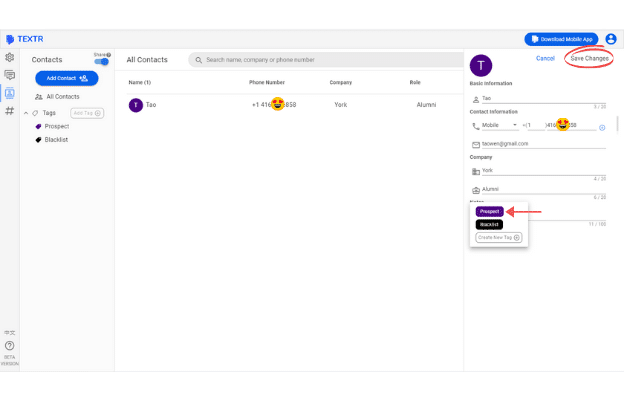
5. You’re done! This contact will appear when you select a tag that the contact is assigned to.
